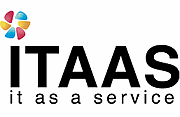Ubuntu logrotate and Logging Configuration
How To Manage Log Files With Logrotate On Ubuntu 12.10
About Logrotate
Logrotate is a utility/tool that manages activities like automatic rotation, removal and compression of log files in a system. This is an excellent tool to manage your logs conserve precious disk space. By having a simple yet powerful configuration file, different parameters of logrotation can be controlled. This gives complete control over the way logs can be automatically managed and need not necessitate manual intervention.
Prerequisites
As a prerequisite, we are assuming that you have gone through the article on how to set up your droplet or VPS. If not, you can find the article here. This tutorial requires you to have a VPS up and running and have you log into it.
Setup Logrotate
Step 1—Update System and System Packages
Run the following command to update the package lists from apt-get and get the information on the newest versions of packages and their dependencies.
sudo apt-get update
Step 2—Install Logrotate
If logrotate is not already on your VPS, install it now through apt-get.
sudo apt-get install logrotate
Step 3 — Confirmation
To verify that logrotate was successfully installed, run this in the command prompt.
logrotate
Since the logrotate utility is based on configuration files, the above command will not rotate any files and will show you a brief overview of the usage and the switch options available.
Step 4—Configure Logrotate
Configurations and default options for the logrotate utility are present in:
/etc/logrotate.conf
Some of the important configuration settings are : rotation-interval, log-file-size, rotation-count and compression.
Application-specific log file information (to override the defaults) are kept at:
/etc/logrotate.d/
We will have a look at a few examples to understand the concept better.
Step 5—Example
An example application configuration setting would be the dpkg (Debian package management system), that is stored in /etc/logrotate.d/dpkg. One of the entries in this file would be:
/var/log/dpkg.log {
monthly
rotate 12
compress
delaycompress
missingok
notifempty
create 644 root root
}
What this means is that:
- the logrotation for dpkg monitors the /var/log/dpkg.log file and does this on a monthly basis - this is the rotation interval.
- 'rotate 12' signifies that 12 days worth of logs would be kept.
- logfiles can be compressed using the gzip format by specifying 'compress' and 'delaycompress' delays the compression process till the next log rotation. 'delaycompress' will work only if 'compress' option is specified.
- 'missingok' avoids halting on any error and carries on with the next log file.
- 'notifempty' avoid log rotation if the logfile is empty.
- 'create <mode> <owner> <group>' creates a new empty file with the specified properties after log-rotation.
Though missing in the above example, 'size' is also an important setting if you want to control the sizing of the logs growing in the system.
A configuration setting of around 100MB would look like:
size 100M
Note that If both size and rotation interval are set, then size is taken as a higher priority. That is, if a configuration file has the following settings:
monthly size 100M
then the logs are rotated once the file size reaches 100M and this need not wait for the monthly cycle.
Step 6—Cron Job
You can also set the logrotation as a cron so that the manual process can be avoided and this is taken care of automatically. By specifying an entry in /etc/cron.daily/logrotate , the rotation is triggered daily.
Step 7—Status Check and Verification
To verify if a particular log is indeed rotating or not and to check the last date and time of its rotation, check the /var/lib/logrotate/status file. This is a neatly formatted file that contains the log file name and the date on which it was last rotated.
cat /var/lib/logrotate/status
A few entries from this file, for example:
"/var/log/lpr.log" 2013-4-11 "/var/log/dpkg.log" 2013-4-11 "/var/log/pm-suspend.log" 2013-4-11 "/var/log/syslog" 2013-4-11 "/var/log/mail.info" 2013-4-11 "/var/log/daemon.log" 2013-4-11 "/var/log/apport.log" 2013-4-11
Congratulations! You have logrotate installed in your system. Now, change the configuration settings as per your requirements.
Try 'man logrotate' or 'logrotate -?' for more details.
A common issue is when you first setup a daily logrotate.d entry, it will not rotate the first day. When you use a time based rotation (daily/weekly/monthly) logrotate scribbles a date stamp of the last date it saw the file in /var/lib/logrotate/status (or /var/lib/logrotate.status on RHEL systems).
The scribbled date becomes the reference date from that future runs of logrotate will use to compare 'daily' rotations. Since the default cron job runs daily, this is typically only a problem in daily jobs.
You can avoid this problem two ways;
run
sudo logrotate -f /etc/logrotate.d/<my rotate job>- This will scribble the date into the status file withOUT rotating the logs
Edit
/var/lib/logrotate/statusand add the line manually:"/var/log/my_special.log" 2013-4-8- setting it to today's or a prior date. Next run should cause it to run.